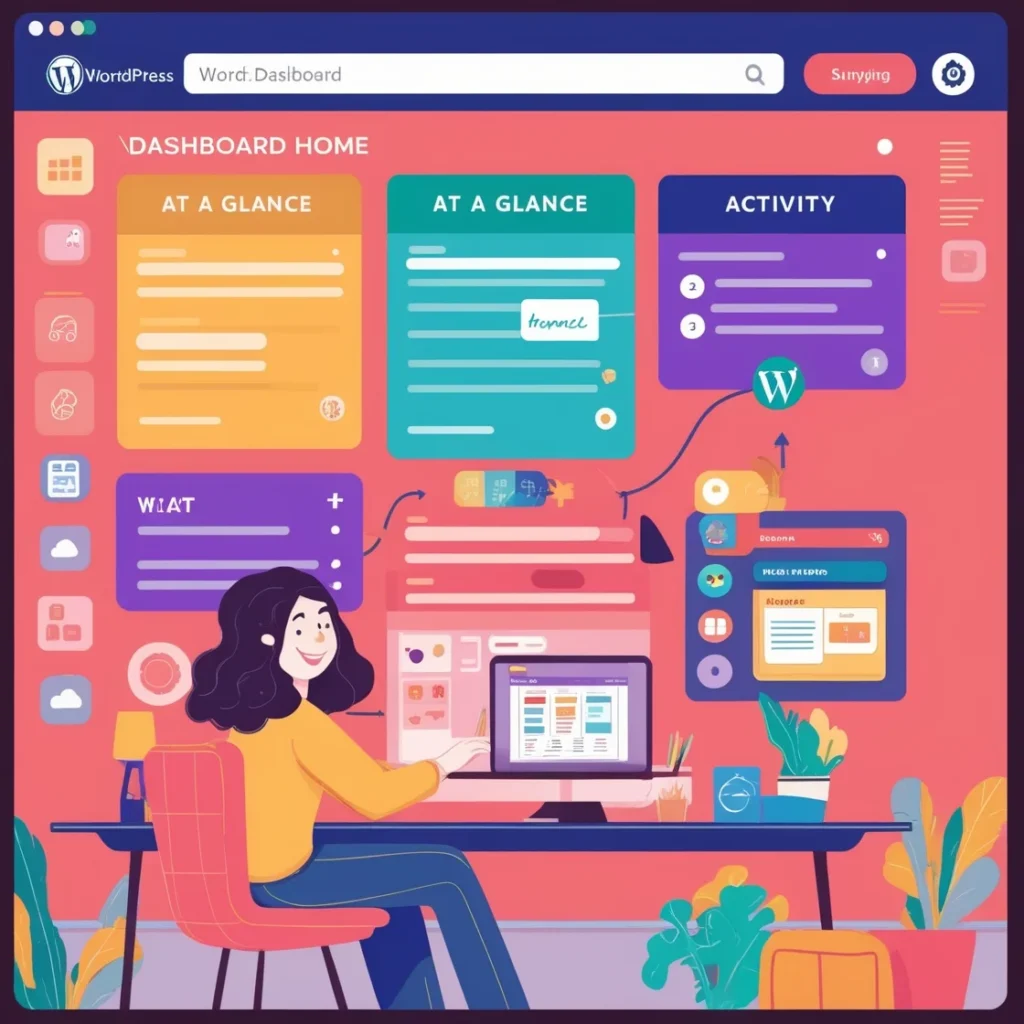WordPress Dashboard Overview: WordPress Dashboard is the heart of WordPress which manages every task and procedure of the website. It has a variety of tools and settings that allows user to manage their content and functionality of the website in every way. Understanding the working of dashboard is really important if one wants a good WordPress Dashboard Overview and to manage their content effectively with ease. This article on WordPress Dashboard Overview will tell you how everything from your website’s visuals to your content ranking is done by the tools provided on dashboard.
WordPress Dashboard Overview: Home
Following are the tools present in the home section, serving their respective purpose:
- At a Glance: This gives you a summarized knowledge of your website status. It will tell you the number of posts that have been uploaded or saved as draft, the comments that have been made on your website, the current theme and the version of WordPress. It basically gives you a snapshot or a glance of your website.
- Activity: This section gives you all updates on the recent activity on your website. It shows the recent comments made in your blogposts and the posts of your website that have been uploaded recently.
- Quick Draft: The Quick Draft widget is a handy tool and quite helpful. It helps in jotting new ideas or points for upcoming blogposts so as to give a quick access to the function.
- WordPress Events and News: This section informs about the WordPress events and meetups that are about to happen in future. It keeps you in touch with the community of WordPress and also updated with the latest trends. Therefore, it is a vital feature to know the latest track of your site.
Updates
This section tells if there are any available updates that need to be done in the websites. It is therefore vital for the proper maintenance of the site. Time to time updates is important to protect your site from vulnerabilities. It therefore ensures compatibility of the website with the latest features and improvements.
Posts
This area deals everything concerned with your blogposts. Here you can create, edit, save and publish your blog and do much more with that.
- All Posts: Here in this section you can find all the posts that have been either published or saved as draft to publish them in future. You can view, edit, make any sort of changes, and even delete the post.
- Add New Post: As the name itself tells, this section allows you to add and create new post. You can write your blog/article, customize it your way, and much more. You can add images, format your text, add tags, create a meta description, etc. You can save your blog as a draft and schedule it to publish in future. You can also publish it at the same time you have completed your blog.
- Categories: If you have blogs concerning to various different topics, you can organize them into classified groups by creating categories for your blogs. It therefore creates an easiness for the readers to navigate through the categories to reach their interested topic.
- Tags: These are basically hashtags that work as descriptors for your blogs. They improve the searchability of your website since they provide a context for the content.
Media
- Add New: You can add your media (images, files, etc.) by drag and drop method. You can use this media in your blogposts as per your need.
- Library: This area stores all your media (images, videos, documents, files, etc.). Here you can make any changes in your media or use them accordingly.
Pages
- All Pages: This section allows you to manage the pages of your website. You can modify your pages like Home, About, Contact, etc. and edit them accordingly.
- Add New Page: You can create your new page here, add templates and parent pages and save it as well. It is quite similar to ‘Add New Post’ section.
Appearance
- Themes: In this section, you can manage and customize your site’s theme. You can basically control the visuals of your site from here by installing your favorite theme, customizing it your way and setting it.
- Customize: This section allows you to have a live preview of your site while you are making any changes in it.
- Widgets: This section lets you add, remove, and configure widgets like recent posts, search bars, or social media links.
- Menu: These allow you to organize navigation of your site. You can create suitable menus and add your links such as those of different, pages or categories. Thus, you can create an easy navigation for the readers while going through the site.
Plugins
- Installed Plugins: This section shows all the plugins that you have installed in your WordPress site.
- Add New: If you want to install another new plugin, you can search here in this section and install the suitable ones. There are thousands of plugins that WordPress offers, the plugins offering different functionality for the site.
Users
- All Users: Here you will find the list of all the users that can access the site. These users can have their own different roles. For example, a user can be an administrator, while another can be an author or an editor or a subscriber.
- Add New: If you want to add new users, you can create their account here and assign them their respective roles.
- Profile: Here you can customize and edit your own user account. You can deal with your username, password, and other settings as well suiting your preferences.
Tools
- Site Health: This helps you know about the health and security status of your site and tells if there’s anything that you need to work upon. It gives recommendations for the site’s improvement and better performance.
- Import: If you want to bring some outside content to your site, like an XML file or Blogger or Tumblr, this tool comes to handy.
- Export: It gets you your content like pages and posts downloaded in XML format. It is therefore quite useful in order to have backups for your content.
Settings
- General Settings: As the name suggests, it deals with the general settings like title of the site, site email address, tagline, etc. Moreover, you can also settings like language, time zone, date format, etc.
- Writing: It deals with the how the content on your WordPress site is being handled.
- Reading: This allows us to set up what we want to display on our homepage. It can be our latest blog, your static page or any other thing that you want.
- Discussion: It deals with the comments basically, so if you want to customize your comments area like comment guidelines, notification, replies, etc. you can go ahead with this section.
- Permalinks: It is an important tool since it helps you to configure the URL settings for your different pages and blogposts.
- Privacy: if you need to manage your privacy settings, you can use this tool. It is vital because it allows you to make proper privacy policies so as to go with your data protection guidelines.
Dashboard Widgets
These widgets give an extra touch of service and functions to your site. These are pretty good to add them to your site since they allow so many different functionalities that enhance the site working. There are many widgets that WordPress offers. Some of them are:
- Quick Draft: It helps you to have a quick post as a draft for your blog, that later can be edited and made in detail.
- Site Health Status: This recommends improvements that you need to be make to so as to make the site more secure and it’s working more efficient.
- Activity: It displays the latest and recent activities that have been done your website. It can be comments, a new blogpost or even a new page on the site.
- WordPress Events and News: This updates you about the events and new that are about to happen in near future regarding your WordPress.
Admin Bar
This is basically a toolbar which is supposed to provide a quick access to common functions like:
- View Site: It gives a basic view of the site or we can say a preview of the frontend.
- Edit Profile: It allows you to edit your profile section make suitable changes as required.
- Customize: Get access to the customizer.
- New: Quickly add new posts, pages, or other content to your site.
Conclusion
WordPress is an amazing platform to start with if you want to learn content management. From content creation and media management to customization and security, it offers everything needed to build and maintain a successful WordPress site. One can say that if WordPress is the body, the dashboard is the heart which controls so many things of your site and getting an overview of the dashboard is quite beneficial. It gives a basic idea on how you can manage plugin installations, theme customization, profile settings, health and status of your site and so many other functions. Familiarity with its components and functions is key to leveraging WordPress’s full potential, ensuring a smooth and effective site management experience.
For more detailed information, you can check Documentation.