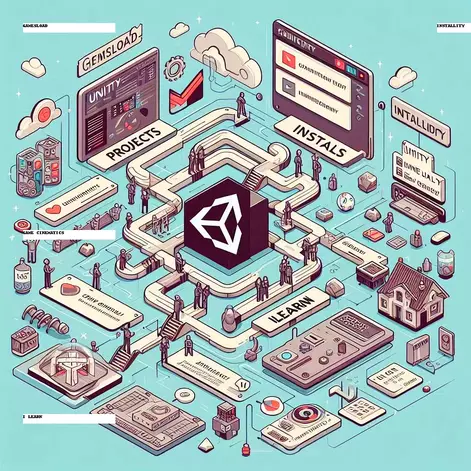Game development with unity, i.e., we are going to create games with the help of unity, it can be exceptionally energizing to develop a game of your choice, bringing your thoughts to life, but it also be time-consuming. Here, I will assist you in learning diversion advancement so that you can realize your dream world and appreciate it with your companions. So, what are you holding up for? Let’s jump into the game development world by knowing what game development is!
What is Game Development?
Game development refers to the creation of games or video games, which includes tasks such as design, animation, sound production, programming, and various other aspects within game-making software. It involves multiple stages, from conceptualizing the game idea to its launch and subsequent post-release support.
Steps for the game development process:
Conceptualization and Design:
- Visualizing concepts for your game and detailing the gameplay mechanics.
- Designing characters, environments, and gameplay flow.
Prototyping:
- Creating a basic version of the game to test its functionality.
Development:
- Art and Animation: Creating visual assets and animations.
- Programming: Writing code to implement game mechanics and interactions.
Sound and Music:
- Integrating sound effects and music is key to enhancing the atmosphere in games.
Testing:
- Alpha Testing: Performing internal tests to detect bugs and improve the gaming experience.
- Beta Testing: Conducting external testing with a specific user group to gather feedback.
Polishing and Optimization:
- Fine-tuning gameplay, graphics, and performance.
- Fixing bugs to ensure a smooth gaming experience.
Release:
- Distributing the game across platforms (Android, iOS, PC, etc.).
- Launching the game to the public.
Post-launch Support:
- Providing updates, patches, and responses to user feedback.
- Engaging with the community to build and grow your game.
Why Unity?
Unity is an advanced-level game-making software that supports both 2d and 3d game development which makes it the most widely used tool all over the world. Game development with Unity becomes much easier because of many inbuilt features provided in it, it provides windows like hierarchy, project, inspector, scene view, game view, and animator window in the interface which makes it easy to get in touch. Features like GameObject, additional plugins, importing assets directly from the asset store or our computer, and having many components like physics, box collider, Audio, UI, meshes, manual scripting, and visual scripting, for both 2d and 3d objects, and many more. Additionally, it supports all platforms like Android, iOS, window, macOS, Linux etc
System Requirement for Unity
| Minimum | Recommended | |
| Ram | atleast 4GB | 16GB of RAM |
| GPU | Graphics card with DX10 (shader model 4.0) capabilities is required | Graphics card with DX11 (shader model 5.0) or higher capabilities |
| CPU | X64 architecture with SSE2 instruction set support. | Recent multi-core processor (Intel i5/i7 or AMD equivalent) |
| Storage | SSD or HDD with at least 10 GB of available space | SSD with at least 20 GB of available space (more for larger projects) |
What is the role of Unity Hub?
Unity Hub is a software developed for Unity developers, that manages or from where you can access all your projects, engines, modules, etc. It contains four sections: Projects, Install, Learn, and Community.
The Projects section allows users to view existing projects or create new ones. Here, developers can easily access and manage all their Unity projects in one place.
In the Install section, users can download and install the Unity editor. This area also enables management of different Unity engine versions and modules, allowing developers to maintain multiple engine versions for different projects.
The Learn section provides a variety of game tutorials. These tutorials provide basic overviews of specific games, along with code samples and related assets. This resource is very helpful for beginners looking to practice and apply their Unity knowledge.
Lastly, the Community section keeps developers connected with the Unity ecosystem. It includes Unity announcements, asset stores, blogs, discussion forums, and other community-driven content.
Downloading Unity hub
To start working on game development with Unity, you need to download Unity Hub
Here’s how to do it:
1. Open your browser and search for the Unity website or click on the link Unity Hub Download.
2. After opening the website, you will need to download Unity Hub by clicking the download button available there.
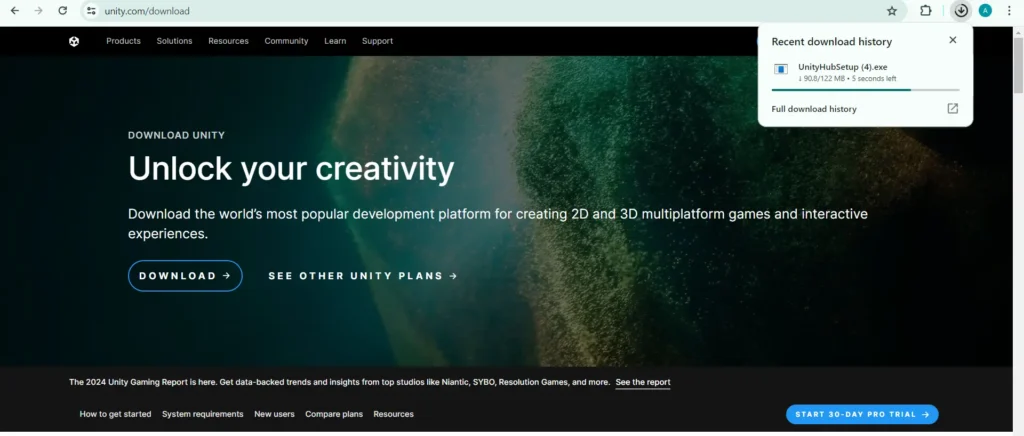
3. Once Unity Hub is installed on your device, you must create an account or sign in if you already have one. After signing in, you will see a window like this:
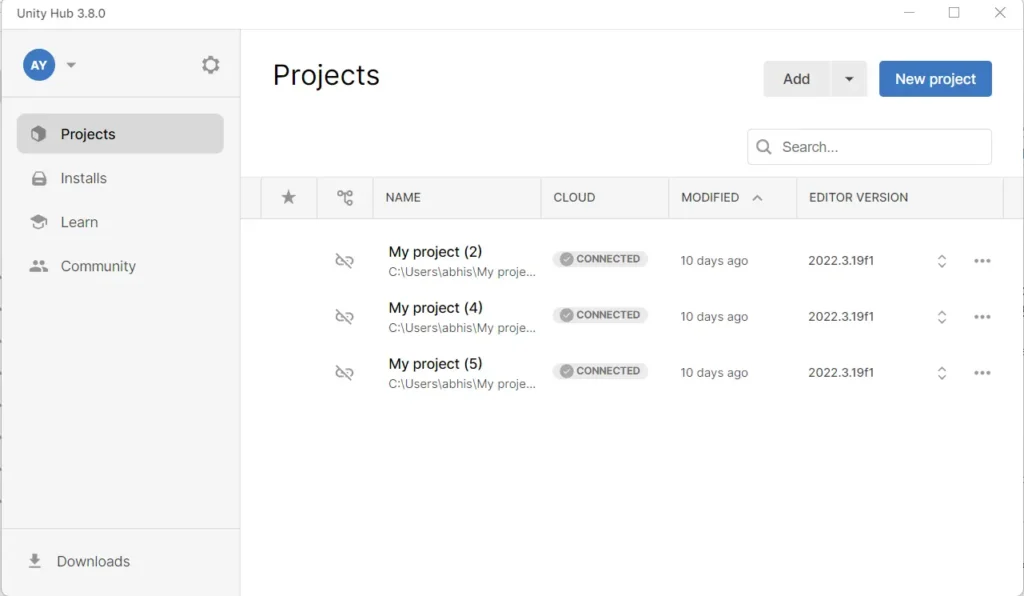
4. Before starting work on Unity, we have to download the Unity engine
Installation of Unity Engine
There are different versions of the Unity engine available, but it is recommended to use the latest stable version to avoid any issues. If you have a low-end device, you might consider using an older version
To download the Unity engine, the steps are as follows:
- In Unity hub click on the “Install Editor” button available at the top right corner inside the “Installs” section as shown in Fig.

2. Here select the recommended version ( note this can vary with time ).
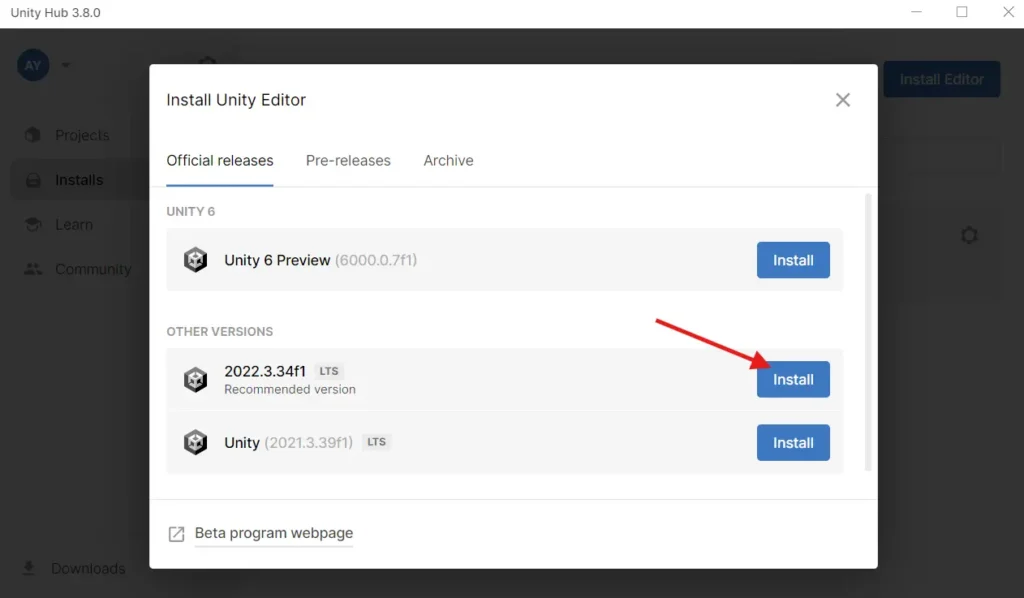
Modules
Modules collectively enable developers to create, manage, and optimize their games and interactive experiences in Unity. We can download the module at any time as needed.
Here, I recommend you to download these two modules:
Android build support: The Android Build Support module in Unity enables developers to build, test, and deploy Unity games and applications for Android devices directly from the Unity Editor.
WebGL build support: The WebGL Build Support module in Unity enables developers to build and deploy games as web applications directly from the Unity Editor.
Visual studio code
Visual Studio Community is recommended for scripting and debugging in Unity. You can install the Visual Studio Community through Unity Hub directly. At the time of installation of the Unity Editor, you will be given the option to include Visual Studio Community. This ensures that it is properly configured for Unity development.
But, If you prefer a lightweight editor, Visual Studio Code is a great alternative to Visual Studio Community. you can install the C# extension and Unity tools from the Visual Studio Code marketplace.
Creating a new project in unity
- Click on the “New” button in the top right corner of Unity Hub interface window.
- Select the Unity version you want to use for your project.
- If you haven’t installed any versions yet, click “Installs” and add a version from there using the above method.
- Choose a template for your project (e.g., 2D, 3D, 3D with Extras, High Definition RP, Universal RP, Lightweight RP).
- Enter the project name and location where you want to save it.
- Click on the “Create” button to generate your new Unity project.
Conclusion
Keep in mind, making games includes many steps, from coming up with thoughts to testing and supporting your game after release. Unity gives you capable tools for both 2D and 3D games, making it extraordinary for beginners and specialists alike. As you begin your first project, keep learning. Utilize Unity’s community and tutorials to improve your abilities. Whether you need to make a basic phone game or dream of creating something greater, Unity can offer assistance you bring your thoughts to life. So, get begun with Unity, try out your thoughts, and do not worry about making mistakes – they offer assistance you learn. Keep at it, be creative, and soon you’ll be making astonishing games with Unity. The world is waiting to play what you make!